MS Outlook is a most manageable utility by Microsoft Office Suite used for communicating through emails, scheduling meetings; manage notes, and many more things at a single place. MS Outlook effectively connected many professional tools to manage email data. However, few Outlook add-INS are not compatible with MS Outlook edition then they create problem in the smooth performance of MS Outlook. At the current time Outlook users face a common error “Outlook Not Responding” when they open MS Outlook and “freeze MS Outlook during to send mail”. These errors occur due to many reasons like improper add-ins, over sized PST file, corrupt Outlook PST file, corrupt user profile, not compatible with Windows OS and many more.
Main Cause of Outlook Not Responding Error
‘Outlook Not Responding’ is a common error, which most Outlook
users face regularly. Due to this error, Outlook users don’t get to work
effectively on the client resulting in the loss of time and efforts. This
problem occurs due to one or more reasons which are listed as below;
- You don’t install the latest updates.
- Add-ins compatible issue.
- Oversized PST File.
- Office programs got corrupted.
- Outlook data file becomes corrupted or damaged.
- Your install outdated edition anti –virus software.
In the above section, we defined the main causes of
Outlook not responding error or why Outlook hang or freeze while sending emails
and performing other actions.
Below are the steps for the common solutions to resolve
Outlook not responding error.
Solution 1: Install the Latest Updates:
Sometimes ‘Outlook is Not Responding Error’ comes when your
MS Office setup is not up to date. This issue comes when your computer does not
automatically download and install recommended updates. By installing the latest
and recommended updates, users can easily resolve this issue.
Solution 2:- Inspect Add-In Issues:
Add-ins plays an important role to manage MS Outlook.
By using add-ins users can easily and effectively use MS Outlook. However, few add-INS
create the problems to do smoothly work with MS Outlook. In such situation, users
need to start MS Outlook without add-ins to check which add-ins creates the
problem. To start MS Outlook without add-ins or any customize file you need MS
Outlook in safe mode.
You can easily open MS Outlook in safe mode by using
given below steps;
- Open the Run command by using Win+R button.
- Now type Outlook.exe /safe in the open box
and hit the enter button.

After that MS Outlook starts without any add-ins or any
customize file. If in the safe mode MS Outlook works smoothly, then clicks on
the File button and select the “options” from the drop down menu. Now, select
the add-ins from the Outlook options. Select the "COM Add-ins" option and hit on
the Go button. After that a window pops up on your system screen, namely COM
Add-Ins. In this window deselect all check box and click on Ok button.
Now restart MS Outlook. After that MS Outlook Not
responding error resolve. Get more info about How to start MS Outlook in safe-mode.
Solution
3:-
Reduce Outlook PST File Size:
Large Outlook PST file always creates the problem to
use MS Outlook effortlessly. If you store more data in a single PST file then
may be this error comes. So, resolve this issue I will suggest you to reduce MS
Outlook PST file size. You can manage Outlook PST file size by using many
methods. Few of them are below;
1.)
Compact MS Outlook PST File:- by using this option you
can easily reduce MS Outlook PST file size. You can compress MS Outlook PST
file size by deploying few following;
- Open the account setting window and select data file tab.
- Now double click on Outlook data file.
- After that a window pop-up known as Outlook Data File.
- Now click on “Compact Now” and compact MS Outlook PST file.
Compact process does not remove all free space of the
MS Outlook data file. It is leave 4% size of the PST files (before compacting)
after compact PST files.
2.)
Empty Deleted Items Box: - Just empty deleted items box and
reduce MS Outlook PST file.
3.)
Remove Duplicate Items: - Remove duplicates MS Outlook PST file
is an effective process to reduce MS Outlook PST file size and improve MS
Outlook performance.
4.)
Archive MS Outlook PST File: - Archive Outlook PST file
is efficient process to reduce MS Outlook PST file size. This method helps to
move MS Outlook items to another PST file. You can archive PST file in two
ways; first is manually and second is auto archive. Get more info about the archive option of Outlook.
Solution 4:- Repair Office Program:
Sometimes this error comes due to corruption of MS
Office package so resolve this issue you have to repair Office program
automatically. You can automatically repair MS Office Program by using give
below steps;
- Firstly close all MS Office programs.
- Now open the “Control panel” and select the “Programs and Features”.

- In the list of programs, select the Office program and right click on it.
- You will get two options here; 1st uninstall and 2nd Change. Select the Change option.

- After that a window pops up and you will get many options like Add and remove features, Repair, Remove, and enter a product key.
- Select the “Repair” option and click on the “Continue” button.
- After that MS Office repairing process starts.
After repairing MS Office program, you get rid of
Outlook not responding issue.
Solution
5:-
Turn Off Anti-Virus:-
When outdated anti-virus or
anti-spam software are used for scanning system or Outlook emails, then MS
Outlook shows not responding error. The outdated anti-virus is not compatible
with all your add-ins thus Outlook does not perform properly. To resolve this
type issue you have to update the anti-virus regularly and add all your add-ins
in the trusted list of anti-virus application.
Solution 6:- Repair Outlook data file:
When your MS Outlook PST file is corrupted due to any
software and hardware reason, then you will face this issue. To resolve this
issue you have to repair MS Outlook. Microsoft provides a free Inbox Repair tool to recover MS Outlook PST file and resolve this issue.
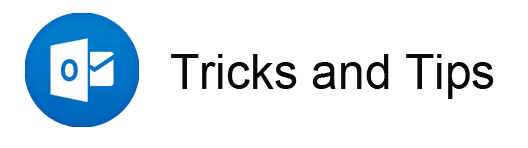





No comments :
Post a Comment